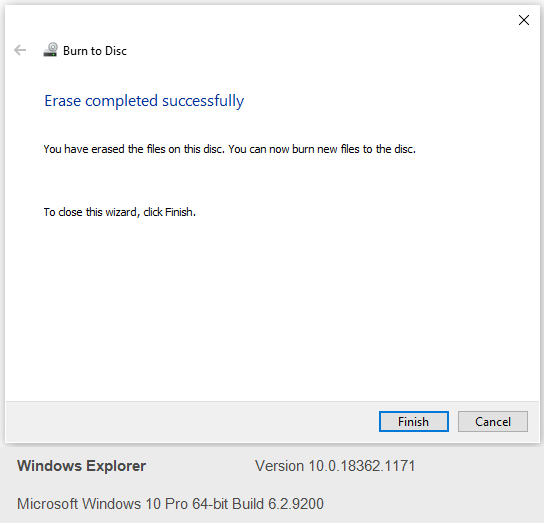How to Burn a CD on Windows 10 & How to Rewrite DVD-RW
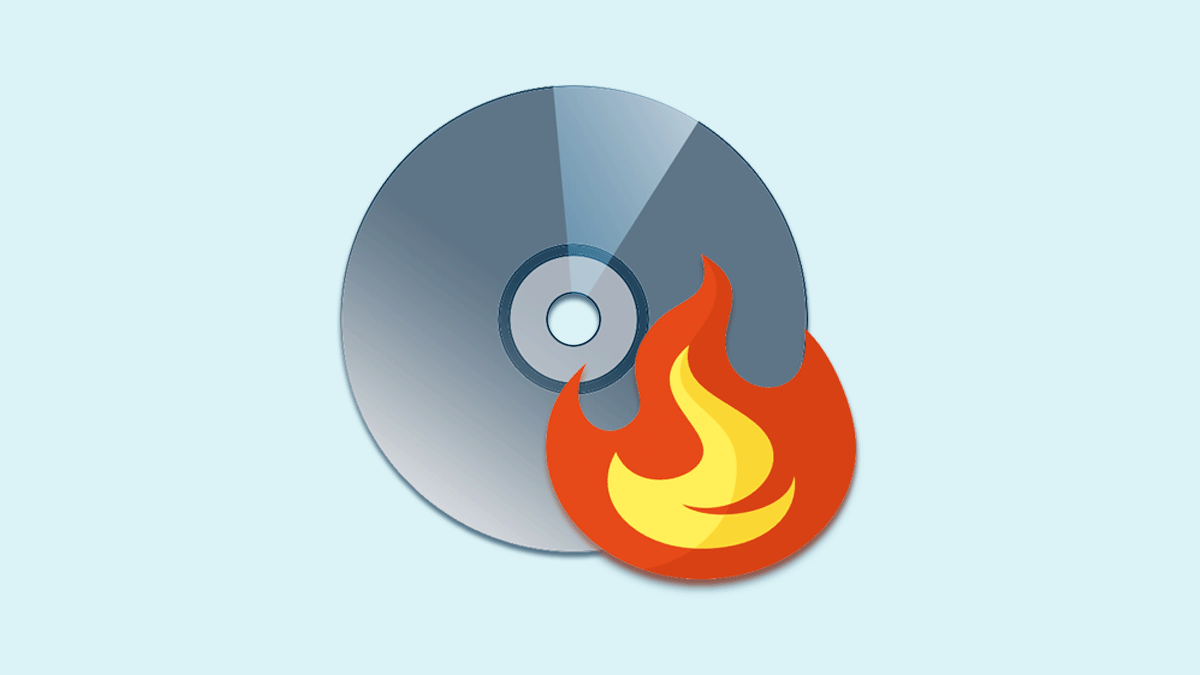
CDs and DVDs are still used to save files in many cases. Before you can add files to a CD/DVD drive, first of all, you need to burn CD to make it readable when applied to different devices.
Here we are to talk about how to burn a CD drive in Windows operating system, and we use Windows 10 to show you the whole detailed process.
How to burn a CD on Windows 10 #
Insert a blank disc into the CD drive. Once connected successfully, you will be prompted with the following burn options:
- Like a USB flash drive (live file system)
- With a CD/DVD player

Next, we show you how to go through both options without any difficulty.
Option 1: Like a USB flash drive
Step 1. Select Like a USB flash drive and then click Next to continue.
Step 2. Windows will send you a message saying the formatting can take a long time. Click Yes to start the formatting process.

Step 3. All you need is to wait until Windows finished everything.
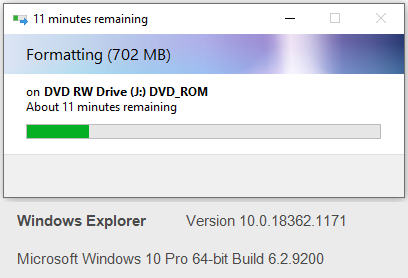
When you CD/DVD is has been formatted, you will be led and prompted to add files to this disc.

Option 2: With a CD/DVD player
Step 1. Click With a CD/DVD player to continue. Immediately you will be asked to save some files to this disc. Just drag and drop some files you need and save them there. Copy and paste also work.
Step 2. Now stay in the disc, go to the ribbon of File Explorer, click Drive Tools, and then Finish burning.
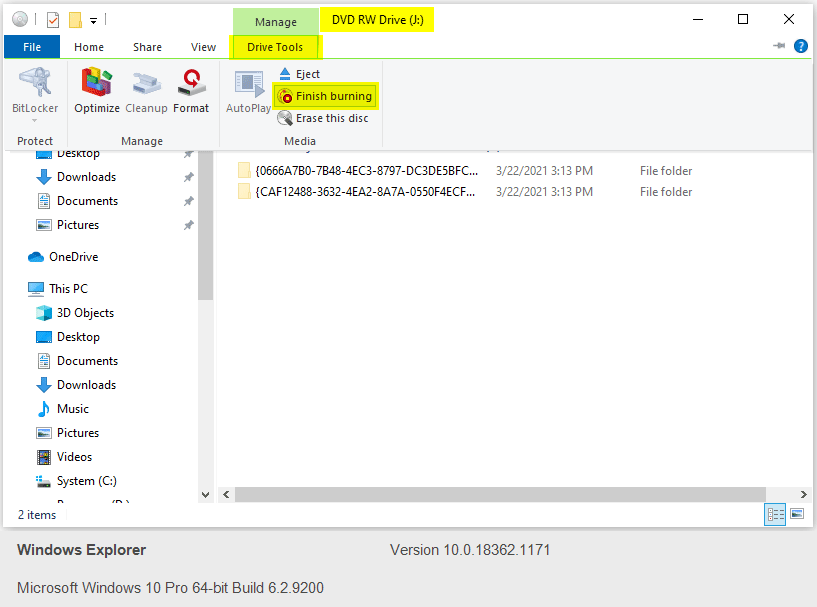
Step 3. In the now emerging window, give your disc a title (or we can also call it a disc label), choose a fast-recording speed if available, and then click Next to continue.
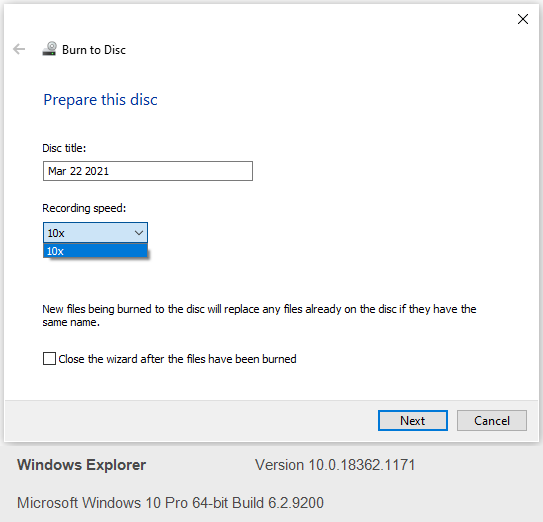
Step 4. Just wait for Windows to finish burning the disc for you.

When finished, your disc will be ejected automatically and then you can take it out and then play the disc on supported devices.

How to rewrite a DVD-RW #
DVD-RW discs are rewritable. How do erase such discs and rewrite new files to the media? Follow the simple guide below:
Step 1. Open the used DVD-RW drive in Windows 10 and then go to Drive Tools > Erase this disc.

Step 2. Windows will do everything for you, so just wait patiently.

You will be prompted when the erase is completed successfully. Now you can start over to burn a CD drive on Windows 10, or you can also burn music to a CD drive.